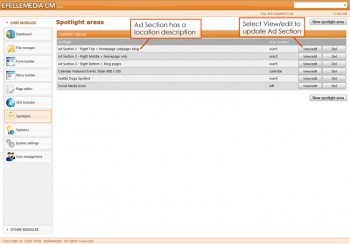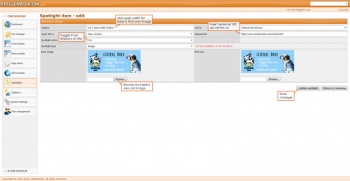Spotlights
Contents
Advertisements
Advertisements are found in the Spotlights module.
Update Advertisements
1. Once you've reached the Spotlight Areas page in the Spotlights module, select View/edit for the advertisement you wish to update. Each Ad Section describes where groups of advertisements are located in order to help you find the appropriate ad that needs updating.
2. After selecting View/edit, the Edit Spotlight Area page appears.
- Spotlight Area Information displays the Area name and the Ad location description.
- Spotlight Items lists the specific advertisements within the previously selected Ad Section.
Spotlight Items are numbered and display the max pixel width appropriate for each advertisement. The link adjacent to each Ad label shows where each advertisement is linking to. Select the View/edit button for the particular advertisement you intend to change.
3. The Spotlight Item - Edit page allows you to update a specific advertisement.
Spotlight Details
-
- The Caption displays the Ad label seen listed in the Spotlight Items section of the Edit Spotlight Area page.
- Unless the advertisement is linking internally, make sure to select Open Link in New Window.
- Under Spotlight Active, select Yes to have the advertisement display on your website. If you do not want the advertisement to appear, select No. The Spotlight Item will remain saved in your CMS but will not display on your website.
- Spotlight Type should remain selected as Image unless you wish to use Flash.
- Keep Manual Link selected, with the external link pasted below, unless you want the advertisement to link to an internal page. If you wish to have the advertisement link internally, remove the Manual Link URL and select the appropriate page from the Link to drop down menu.
- Base Image and Roll Over should be the same image, unless you prefer the ad to change when the cursor hovers over that ad, and should not exceed the max pixel width labeled in the Caption. To change the advertisement image, click Browse and select the appropriate jpg, jpeg or png image.
Once the new changes have been made the advertisement, select Update Spotlight. These changes can be seen on your website upon refreshing the page that the particular advertisement is located on.
Sorting Advertisements
The advertisement order reflects the order seen on the front end of your website. These spotlight items can be re-ordered by dragging and dropping the green arrow handles.
Deleting Advertisements
To delete an advertisement, locate the specific advertisement you wish to delete in the Spotlight Items section of the Edit Spotlight Area page. Click the Del button found in the same row of that advertisement and verify that this is the particular advertisement you want to delete.