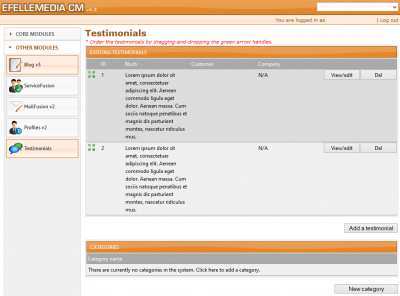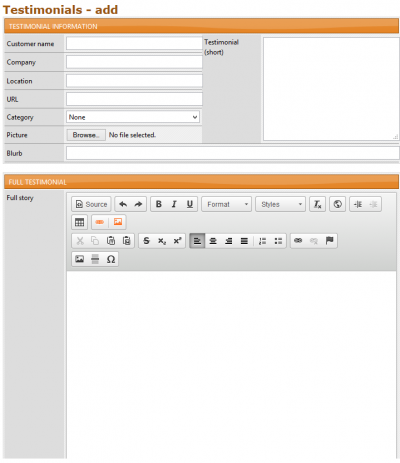Testimonials
The Testimonial Module showcases satisfied customers to build credibility and assist with new sales. By using the simple interface, it’s easy to add, edit or remove testimonials through updating the name, location, photo, blurb and full testimonial. Depending on the design, these items can be programmed to display on any page of a website, but there is always a testimonial specific webpage that visitors can browse for additional information. In this module you'll be able to Add New Testimonials, create Testimonial categories, or View and Edit existing Testimonials.
Adding a Testimonial
To add a new testimonial, simply locate the Testimonials module in the Other Modules list, then click the Add a testimonial button. In the Testimonials - add page, complete the following fields:
- Customer Name: There is no required input for this field (i.e First name, Last name), and as such, you can choose to use customer titles, professions, initials or any other kind of information you'd like to use here.
- Company: Filling out this field is not required but it helps build SEO and overall credibility of the testimonial.
- Location: This item displays the client's location (i.e. Seattle, WA) to the visible testimonial. It's helpful for SEO and can showcase your vast or focused geographic market.
- URL: If provided, this will add the Client's website (i.e. seattlewebdesign.com) to the visible testimonial.
- Category: Testimonial Categories are a great way to stay organized if you have a large number of testimonials, or offer a number of various services. More information on this item will be covered in the upcoming section.
- Picture: Uploading a picture will allow it to appear next to the testimonial in the testimonial overview and detail pages. Depending on the design of your site, it can also appear on external pages. Pictures tend to personalize the testimonial by giving a face to the text and can include either a company logo or a personal client image.
The last fields include the Blurb, Testimonial Short and Full Story. It's important to understand their differences in order to know where the testimonial content displays.
Testimonial Short: The testimonial short appears externally from the testimonial overview and detail page, and depending on the design, may not even appear on the site. If a design includes a testimonial section within the homepage or on a subpage, the testimonial short content appears and has a fairly small character count. Generally the testimonial short is used for luring users to the full testimonial page by giving a sample of the full story.
Blurb: This field is typically used on the Testimonial overview page, and provides a short snippet of the testimonial as a preview. The blurb always appears on the testimonial overview page, which shows all of the entered testimonials in a listed format. From here, the user can click on the blurb to view more details on the testimonial and read the full story.
Full Story: The full story has no character limit and is intended to display the entire length of the testimonial on the testimonial detail page. This is a fully editable field that will display when visitors to the site decide to view an individual testimonial.
NOTE: Regardless of whether the Testimonial Short content appears throughout the site, these last fields require content in order to add a new testimonial.
Editing a Testimonial
To edit a testimonial, simply located the Testimonials overview page in the CMS and select the View/edit button of the applicable testimonial. Then simply follow the same steps listed above in the Adding a Testimonial section.
Create a new Testimonial Category
If you offer a number of various services, it may help to create specific Testimonial Categories to help direct visitors of your site to the most relevant testimonials you've posted. This tool is used most effectively when you have a large number of testimonials, or testimonials referring to specific parts of your business. Examples of this include displaying internal and external testimonials, such as testimonials from clients and from employees. Other uses include dividing testimonials by the services that are offered.
If you would like to divide testimonials and organize them, the testimonial categories should be used. Categories are located below the testimonial section in the Testimonial module. It’s easy to add categories by selecting the New Category button, typing in the applicable category, then saving.
Once a category is added, go into each testimonial and select the applicable category amongst the drop down menu items. Once these steps are complete, you can navigate and link to the created testimonial category specific pages.