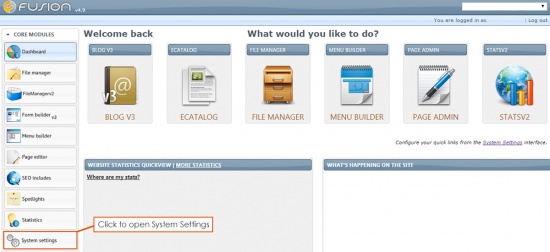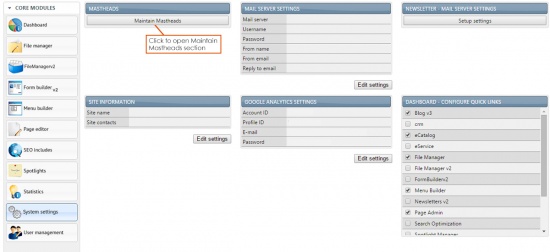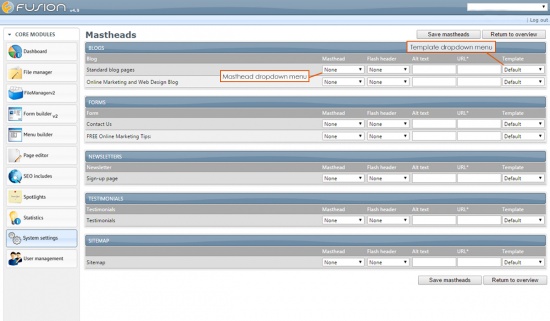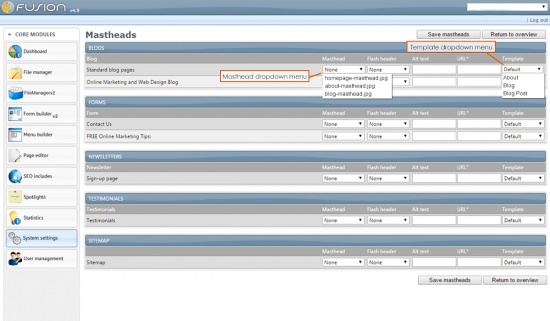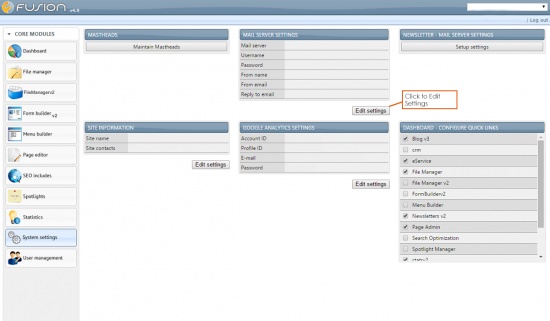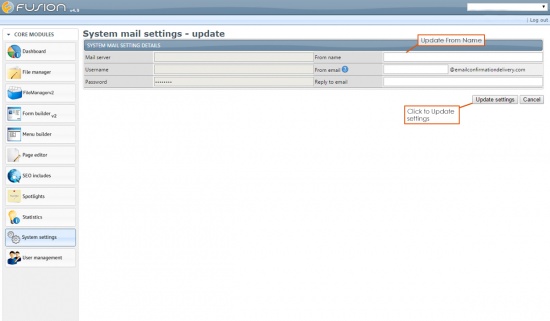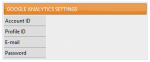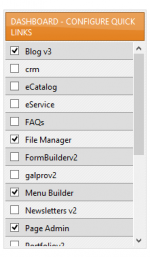System Settings
System settings is the module that controls a great deal of the default settings for your CMS, and your page in general.
This Wiki Page is under construction, please check back for updates!
Contents
Mastheads
The Mastheads section is setup during the development process of your site and the extent of its use depends on the design requirements. Most sites do not use this section, but if your site has multiple templates or has pages that require specific mastheads outside the Page Editor, it may be useful to access the Mastheads section in order to make those relevant updates.
Other modules that have page content will appear in the Mastheads detail page. These pages will each have specific drop down items, which include Masthead, Flash header, Alt text, URL, and Template.
If your site shows selected content in the drop downs other than the default settings, then your site uses components within the Masthead section. The most common components used are the Masthead dropdown selection and the Template dropdown selection.
If you would like a specific page within a module, other than the Page Editor, to display its main body content in a different template, simply locate the page and select the applicable template name in the Template dropdown. If you would like a specific page within a module, other than the Page Editor, to display a different masthead, simply locate the page and select the applicable masthead file name in the Masthead dropdown.
NOTE: Do not select or fill out the Flash header, Alt text or URL sections unless given specific directions by your account manager. Most projects do not use these sections and may have no impact on the site, but if you are unsure, please leave these fields blank and submit a support ticket indicating this question.
Mail Server Settings
Mail Server Settings are set up during the site development process in order for any form, post or payment submissions to receive a confirmation email. The user will be able to view the display "From Name", "From Email" and "Reply to Email" address. Although changing the From name is as easy as selecting the Edit Settings button and replacing the text, the other field items should not be updated. Please review the adjacent screen shot for more detail information on this setting.
Newsletter - Mail Server Settings
The Newsletter Mail Server Settings are used for the MailFusion module, which is located in the Other Modules section. The available fields appear in the email when Newsletters are sent out. The information for the Newsletter Mail Server Settings should be completed upon site launch, but if they are not or you would like to change them, follow these steps:
- Select the Edit Settings button upon entering the System Settings module.
- Insert the E-mail address you would like to appear as the sender for submitted Newsletters.
- Enter the company name in the "From Name" field. This will display in the recipient's inbox before opening the Newsletter.
- Type the Category name for statistic tracking by removing spaces from the company name "From Name" field and making it lowercase. This will enable Newsletter recipient statistics to appear in the MailFusion module when a Newsletter has been sent out.
Site Information
The Site Information section is primarily for internal use. These fields can remain empty but if you manage multiple sites or users, it may be helpful to have this section filled out. Simply add the Site name field as the company name and comma separate Site contacts based on the number of users involved with the site and CMS.
Google Analytics Settings
Our statistics module utilizes Google Analytics in order to track a number of different statistics (i.e Visitors, Average Time on Site). You'll need to have a Google Analytics account added in this section in order to properly utilize the Statistics Module, or view Statistics on the Dashboard.
The most common use of the Google Analytics settings is to aid in the troubleshooting of the Statistics Module or Quickview not working correctly.
Dashboard - Configure Quick Links
The checkboxes listed in this menu will allow you to customize the modules that appear when you log into the CMS. Some great ways to utilize the Quick Links section are to insert links to Modules that regularly appear in the 'Other Modules' menu (i.e. Blog V3, eCommerceCM, or the Payments Module).