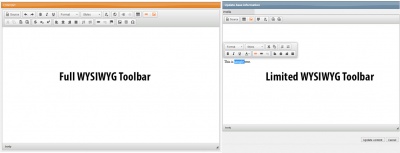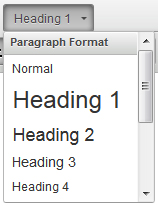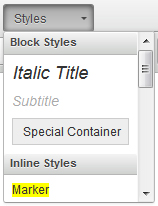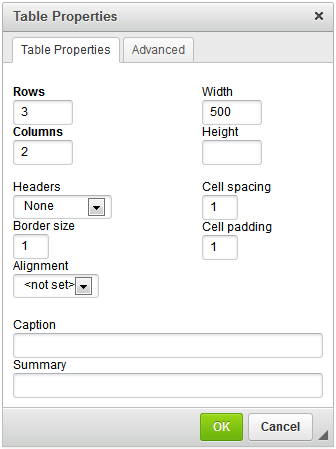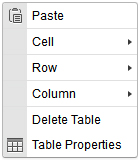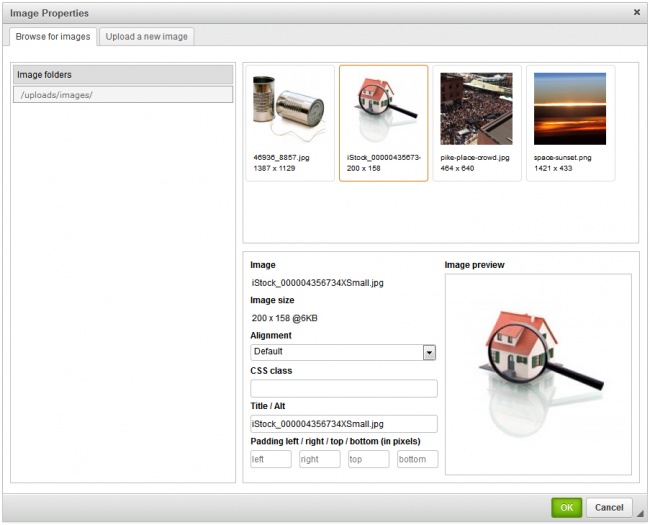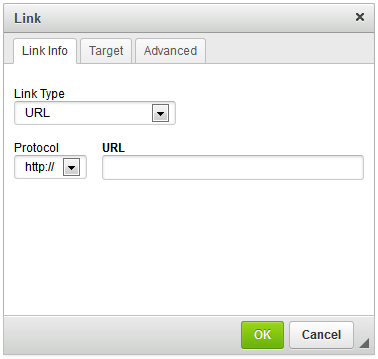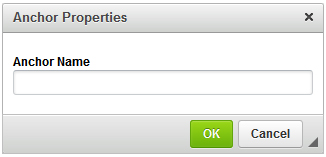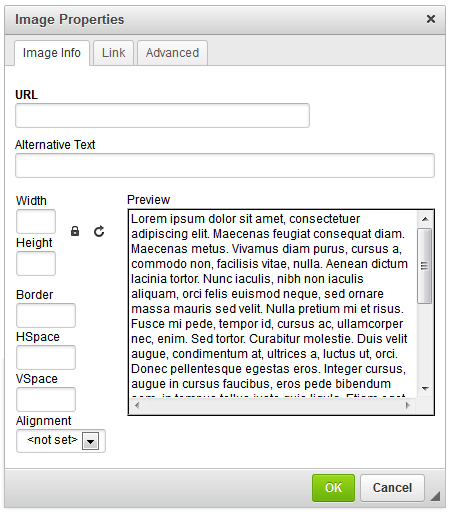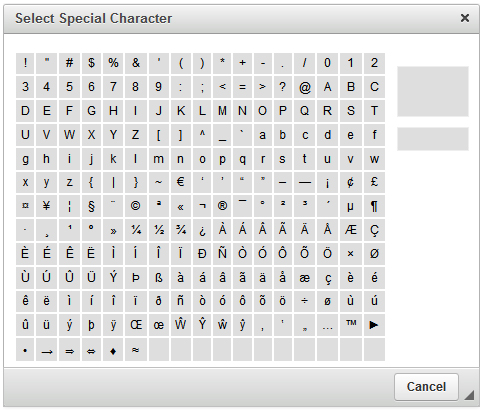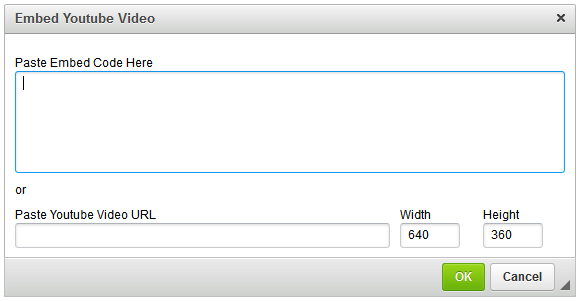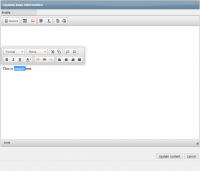The WYSIWYG or "What you see is what you get" Toolbar is a tool utilized throughout the CMS so that you can generate content for your website without having to utilize coding in order to do so. There are two iterations of the WYSIWYG toolbar throughout the CMS, the full WYSIWYG toolbar, and the limited WYSIWYG toolbar.
The Full WYSIWYG Toolbar
|
NEW ICON
|
NAME
|
DESCRIPTION
|

|
"View Source" Button
|
Displays HTML Code
|

|
"Undo" Button
|
|

|
"Redo" Button
|
|

|
"Bold" Button
|
|

|
"Italic" Button
|
|

|
"Underline" Button
|
|

|
"Paragraph" Button
|
|

|
"Style Selector" Button
|
|

|
"Remove Formatting" Button
|
Removes all HTML formatting
|

|
"iFrame" Button
|
This icon is optional, but allows you to add content from an external page to your website.
|

|
"Indent" Button
|
|

|
"Outdent" Button
|
|

|
"Table" Button
|
New Table and Table Properties > insert rows/columns, adjust width/height, add headers, border size, cell spacing/padding, set alignment
Right click on table to Edit Table > paste content, edit cells, rows and columns, delete table, access Table Properties
|

|
Internal "Link" Button
|
Links to pages within the site
Modules > select module that has the page you'd like to link to
Caption > provide a brief description of the page that's being linked to
Open link in > choose whether the link opens in a new window or the current window
|

|
Internal "Image" Button
|
Choose from an image on your desktop or images already uploaded to the site
|

|
"Cut" Button
|
|

|
"Copy" Button
|
|

|
"Paste as Text" Button
|
Strips all styles, formatting, etc from outside text editors; inserting plain text.
|

|
"Paste from Word" Button
|
Retains formatting (h1, h2, paragraph, bold, italic, etc..) & links from Microsoft Word while removing unnecessary code/s.
|

|
"Strikethrough" Button
|
|

|
"Sub-script" Button
|
|

|
"Super-script" Button
|
|

|
"Left Align" Button
|
|

|
"Center Align" Button
|
|

|
"Right Align" Button
|
|

|
"Justify Full" Button
|
|

|
"Numbered Lists" Button
|
Insert/Remove numbered list
|

|
"Bulleted Lists" Button
|
Insert/Remove bulleted list
|

|
External "Hyperlink" Button
|
Links to pages external to the site, bookmarks on the page, e-mail, etc...
|

|
"Remove Link" Button
|
Unlinks external hyperlinks and internal links
|

|
"Anchor" Button
|
Adds bookmarks/anchors to the page
|

|
External "Image" Button
|
Links to images on external sites
To select or upload an internal image, click the Browse Server button
HSpace/Vspace > insert pixel amount of horizontal and vertical padding between the content and image
Alignment > align image to the left or right of content
|

|
"Horizontal Line" Button
|
|

|
"Special Characters" Button
|
Inserts special characters (i.e. copyright, trademark, etc…)
|

|
"Embed YouTube Video" Button
|
|
The Limited WYSIWYG Toolbar
The Limited WYSIWYG toolbar has been designed to give you full control over the content in your webpage, even when the content entry window is limited. To bring it up, either highlight a word, or hover over a word, and you should see the Limited toolbar appear.